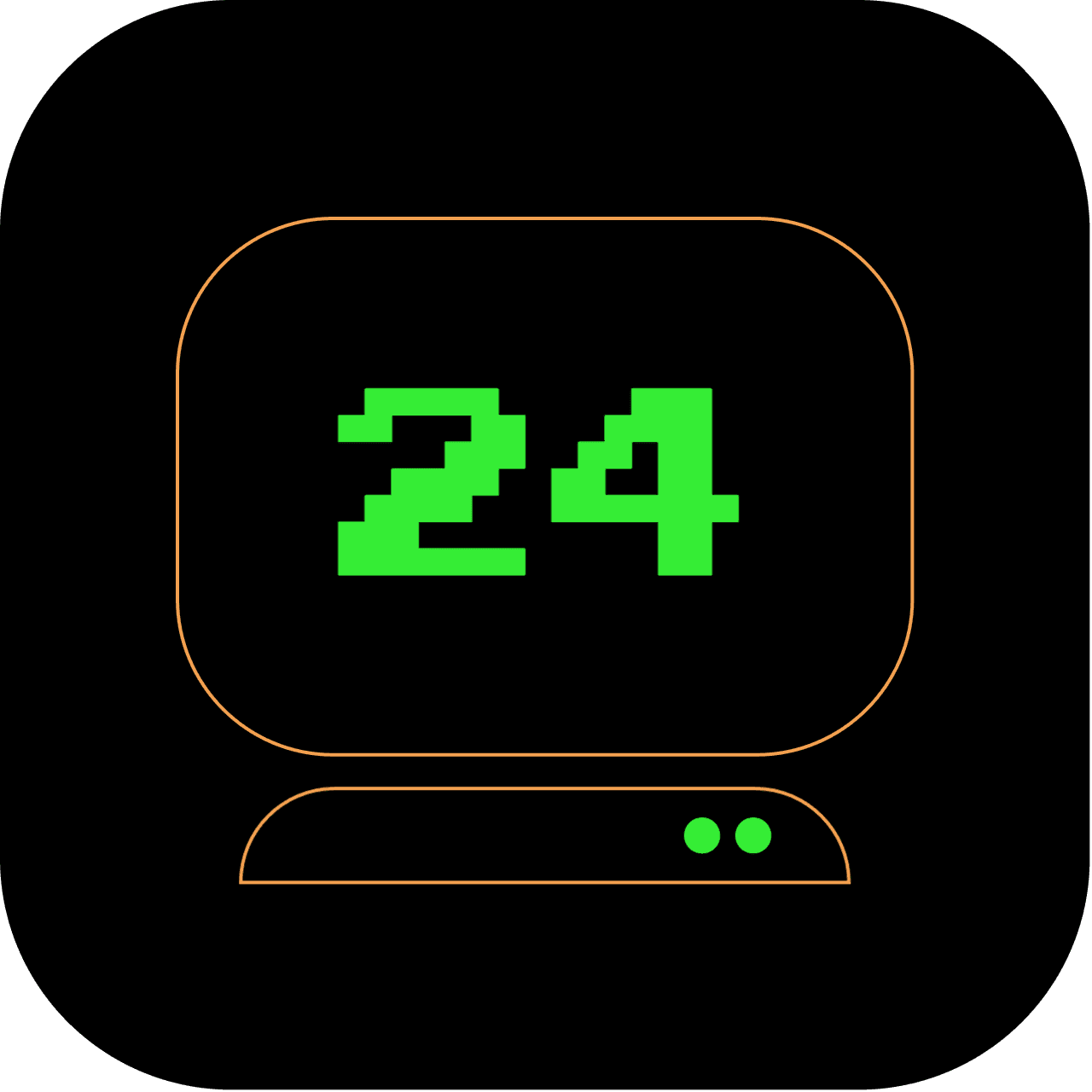5pm: Replacing GUI Spreadsheet with the Terminal Power of sc-im
As the sun begins to go down, let's take a step away from your regular spreadsheet applications and dive into the terminal with sc-im, a spreadsheet program that runs directly in your terminal.
What does this article replace?
This article serves to replace typical GUI spreadsheet applications like Microsoft Excel or Google Sheets. With sc-im, you can create, edit, and manipulate spreadsheets right in your terminal.
How long will it take to set up?
Installing sc-im via Homebrew and getting to grips with the basic functionality can be done in roughly 30 minutes. As with any new tool, mastering sc-im requires practice and time.
2 out of 5 stars
Difficulty Rating:
Navigating spreadsheets in the terminal is relatively easy, with a difficulty level of 2 out of 5. It requires familiarity with command-line tools and spreadsheet manipulation commands. By utilizing terminal-based spreadsheet tools, you can enhance your productivity and perform data analysis tasks directly from the command line.
Installing sc-im on macOS
Using Homebrew, you can install sc-im by running the following command in the Terminal:
brew install sc-im
Using sc-im
-
Opening sc-im: Launch
sc-imfrom the terminal by typingsc-imand pressing Enter. -
Navigating: Use the arrow keys to move around the cells in
sc-im. -
Entering Data: To enter data into a cell, move the cursor to the cell, press
=to start input mode, type your data, and then press Enter. -
Editing a Cell: To edit an existing cell, navigate to it, press
E(capital E), edit the contents, and then press Enter. -
Saving a File: You can save your spreadsheet by typing
:w, followed by the name of the file (e.g.,:w test.csv). -
Loading a File: To load a file, use
:loadfollowed by the filename (e.g.,:load test.csv). -
Quitting: To quit
sc-im, type:q.
Accessing help and additional features
sc-im has a lot of advanced features, such as cell formulas, cell formatting, undo/redo, and more. To access help within sc-im, press F1.
For more detailed documentation, you can check the sc-im man page by typing man sc-im in your Terminal. This man page provides comprehensive documentation on how to use sc-im.
Also, the official GitHub page https://github.com/andmarti1424/sc-im contains a wealth of information, including a user guide, FAQs, and more.
Remember, mastering sc-im requires practice. So don't be afraid to experiment and learn as you go.
Congratulations on your introduction into terminal-based spreadsheets! You're no longer bound by the confines of traditional spreadsheet applications. As we continue our 24-hour terminal adventure, who knows what GUI tool we'll replace next?
Stay tuned as we continue our mission to replace 24 GUI applications with powerful terminal commands.