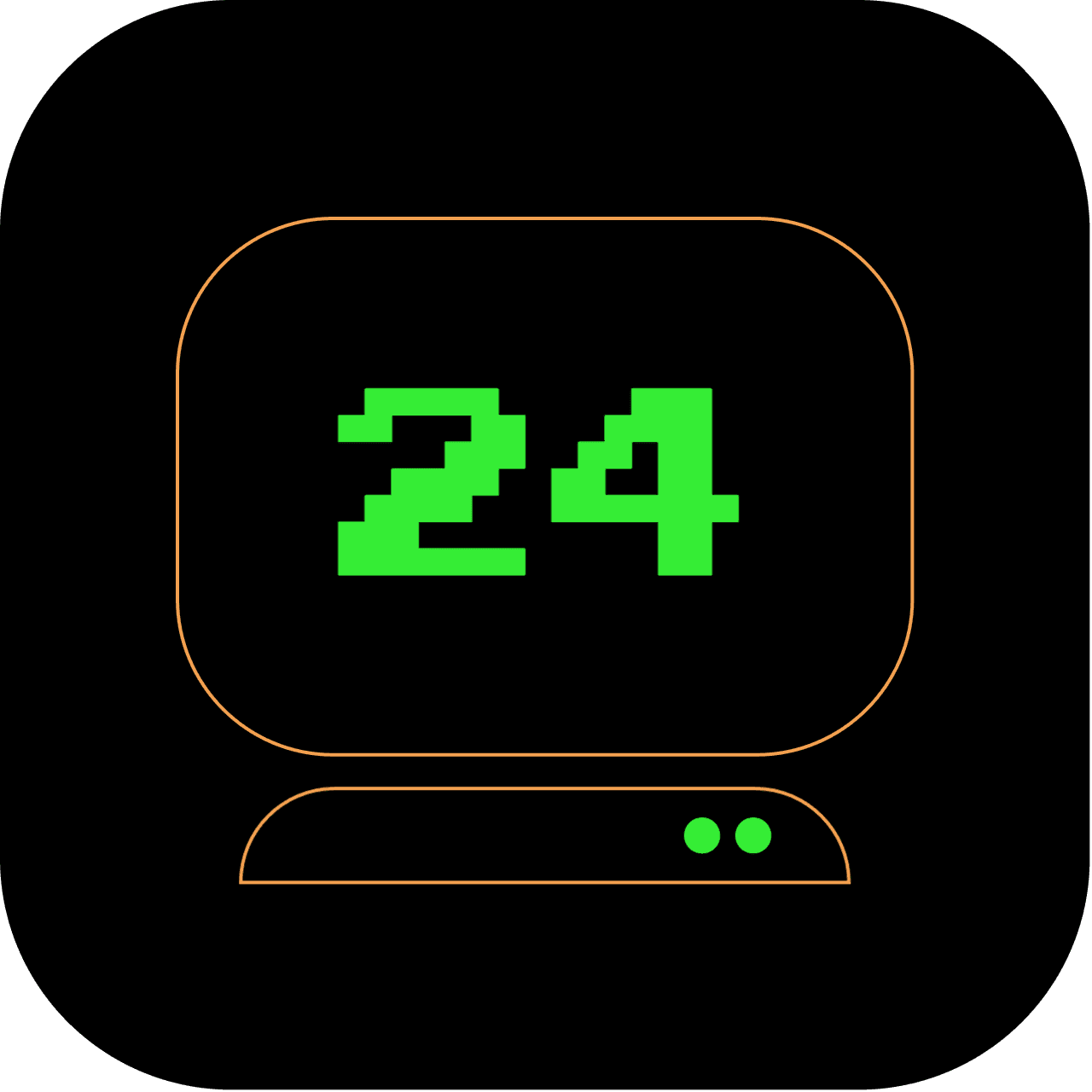1pm: The Art of Document Manipulation: Editing Word Docs from the File System in the Terminal
Word processing in the terminal? Yes, you read that right! We're at 1pm in our series, and we're pushing our terminal knowledge even further by stepping into the realm of document editing. While it may seem unconventional, editing Word documents directly in the terminal provides greater flexibility and control. So, let's get started.
What does this article replace?
No more navigating away from your terminal to open Word documents. This tutorial eliminates the need for GUI-based applications for handling Word documents, adding another level of convenience to your command-line tasks.
How long will it take to set up?
This setup should take about 10-15 minutes, depending on your familiarity with the command line.
2 out of 5 stars
Difficulty Rating:
This tutorial introduces a unique approach to document manipulation by utilizing the terminal, earning a difficulty rating of 2 out of 5. While it pushes the boundaries of conventional command-line usage, it provides step-by-step instructions to explore the potential of editing Word documents directly from the terminal.
Step 1: Locating the Word document
Let's say you have a Word document saved on your local file system. For this tutorial, we'll assume the document is located at /home/user/documents/document.docx.
Step 2: Converting and editing the Word document in plain text format
To work with the Word document in the terminal, we'll need to convert it into plain text format. Here's how:
Install Pandoc if you haven't already:
Copy code
sudo apt install pandoc
Convert the Word document to plain text using Pandoc:
Copy code
pandoc /home/user/documents/document.docx -t plain -o document.txt
Open the plain text file using a text editor like nano or vim:
Copy code
nano document.txt
Make the necessary edits to the document within the text editor.
Save the changes and exit the text editor.
Step 3: Converting the Edited Document Back to Word Format
If you need to convert the edited plain text file back to Word format, follow these steps:
Convert the edited plain text file to Word format using pandoc:
Copy code
pandoc document.txt -o edited.docx
The converted Word document, named edited.docx, will now contain the changes you made.
Congratulations, terminal wizard! You've now added another skill to your growing command-line expertise. Not only can you navigate your file system and manipulate files, but you can also edit Word documents without ever leaving the comfort of your terminal. Stay tuned for the next hour in our 24-hour terminal series.