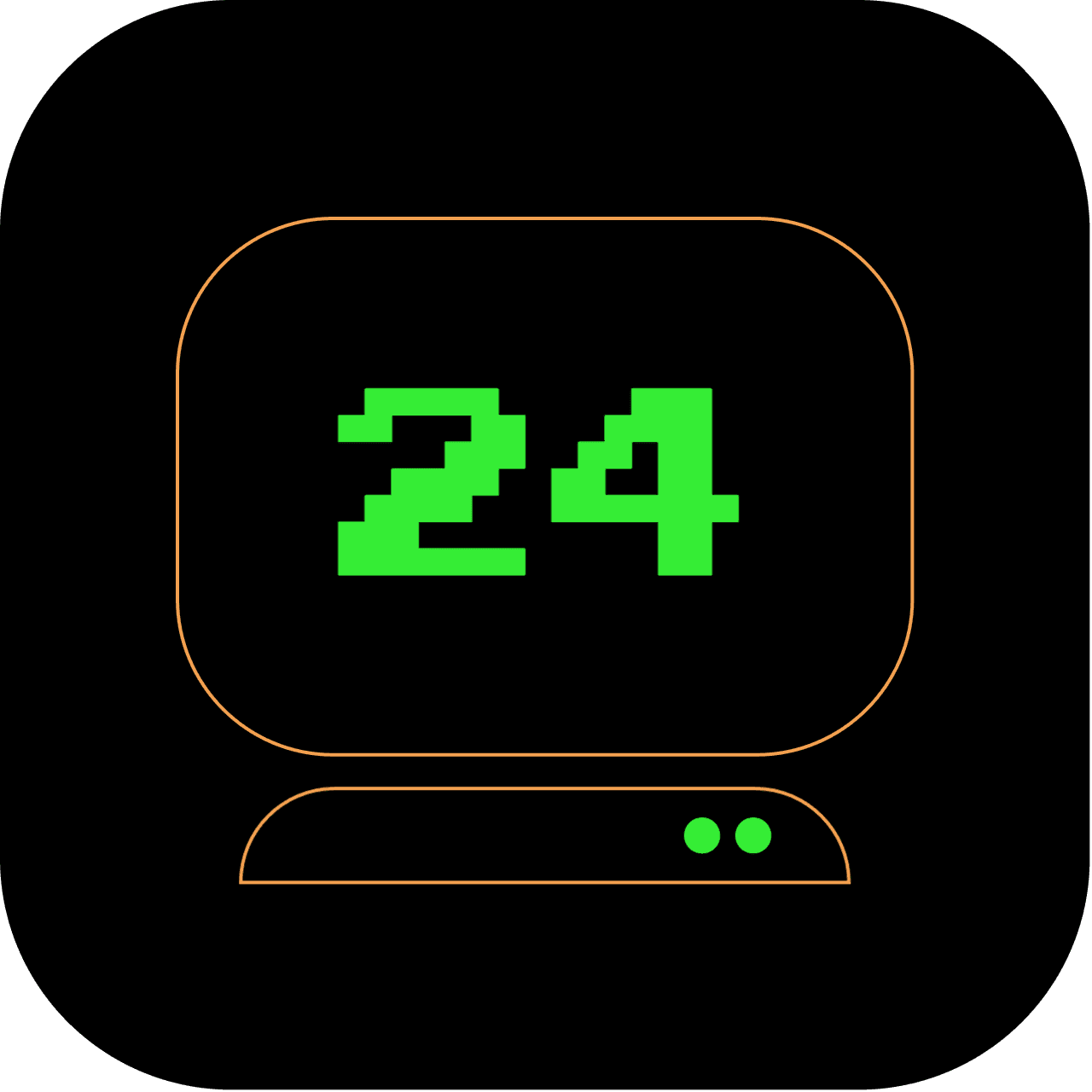10am: Crafting Webpages in the Terminal with Nano
So it's 10 am, let's start doing some actual work. At this hour, we are going to build a simple webpage from scratch in the popular Terminal editor, Nano.
What does this article replace?
At the 10 AM mark, we're venturing into web development territory. But we're taking an unconventional route, bypassing the modern feature-rich GUI-based text editors and integrated development environments (IDEs). This article guides you to build a simple webpage from scratch using Nano, a terminal-based text editor. This minimalist approach embraces the raw coding experience, eliminating distractions and focusing solely on the code and the immediate task at hand. We're replacing modern web development tools with just a terminal and a touch of creativity.
How long will it take to set up?
You might be thinking that building a webpage from scratch in a terminal sounds time-consuming. But with Nano at your fingertips and this guide by your side, you'll have your webpage up and running in no more than 30 minutes. This includes setting up Nano (if it's not already installed), writing your HTML code, and finally, viewing your masterpiece in Lynx, the text-based browser. So let's roll up our sleeves and dive into some coding!
4 out of 5 stars
Difficulty Rating:
Building a webpage from scratch using the terminal and Nano offers a distinct and alternative approach to web development. It requires a keen eye for detail and a good understanding of the terminal environment.
Step 1: Kicking off with Nano
Nano, a simple yet powerful text editor native to many Unix-like systems, is our tool of choice. Check it is installed on your system with nano --version and press Enter. If it's missing, install it with Homebrew on macOS with brew install nano.
Let's create and open a new HTML file with Nano by typing the following command:
nano mywebpage.html
This will open a new blank file named mywebpage.html in Nano.
Step 2: Writing the basic structure of an HTML page
In the newly opened mywebpage.html file, we will start by adding the basic structure of an HTML page. Here's what you need to type:
<!DOCTYPE html>
<html>
<head>
<title>My Webpage</title>
</head>
<body></body>
</html>
Here, <!DOCTYPE html> is the document type declaration. The <html> element is the root of an HTML page. The <head> section is used for metadata and the <title> tag specifies the title of the webpage. The <body> tag contains the content of the webpage.
Step 3: Adding content to your webpage
Let's add some content to our webpage. In the <body> section of your HTML document, add the following lines:
<h1>Welcome to My Webpage!</h1>
<p>
This is a simple webpage created using Nano, the terminal-based text editor.
</p>
The <h1> tag is used for the main heading and the <p> tag is used for a paragraph.
Adding style to your webpage
Well, this is where we will have to draw the line. Remember the terminal is text-based and the Lynx browser that we going to use to view our webpage doesn't allow visual changes at all. You can add styles for later viewing in a browser like Chrome or Safari as these browsers will display styles. Using the h1 tag for the title will display the title a bit differently to differentiate it from the p tags in Lynx.
Step 4: Saving and closing your file
Now that you've written your basic webpage, you need to save your changes and close the file. To do this in Nano, press Ctrl+O to save the changes, hit Enter to confirm the filename, and then press Ctrl+X to close Nano.
Step 5: Viewing your webpage
You can view your newly created webpage directly from your terminal using a text-based web browser like Lynx.
lynx mywebpage.html
You've just created a simple webpage using nothing but your terminal and the Nano text editor. This demonstrates the power of the terminal and how it can be used to perform even web development tasks.